# File management
This documentation is about managing the files in the Larammerce base theme project and its resource structures.
# Larammerce file structure
The coding structure of the Larammerce project for designing pages generally comprises three main parts. It's obvious that the structure can change or extend based on your requirements.
| Section | Contents |
|---|---|
| Header | The header includes meta tags, CSS files generated from an SCSS file named app.scss, navigation bar, and other such elements. The header appears on all pages at the top level and is consistent throughout. |
| Body | The body is a dynamic part that varies on each page. It differs in content, layout, and design depending on the information displayed on that particular page. |
| Footer | The footer typically features the page footer, JavaScript (JS), modal, and template part. JS is similar to CSS in that it applies to components or pages. For instance, when you write 1000000, JS converts the integer into 1,000,000(separates the digits with comma). Another example is when JS is applied to a page that contains a condition such as "add to cart." In this case, if the page is a shopping page, the "add to cart" button will appear. |
app.scss file:
In the Larammerce project, the
app.scssfile is utilized to manage theCSSfiles and avoid overcrowding. By importing components and page files, this file implements theirCSSstyles throughout the app. This approach permits the importation ofCSSthat is specific to a particular page or component. Furthermore, instead of writing separateCSSstyles for comparable components with distinct details, parts are created. These parts refer to components that share a generalCSSstyle but differ in detail. Finally, these parts can be included on pages. In the app.scss file, there are files prefixed with either "page" or "part". The "part" files containCSSspecific to a particular component, while the "page" files containCSSspecific to a particular page.Template part:
Template part refers to a reusable section of code in a web development project. It is typically used to create consistent designs across a website, allowing developers to easily update and maintain the site's appearance. Essentially, a template part is a modular block of code that can be inserted into different pages or sections of a website, providing consistency and efficiency in the development process. To illustrate, let's say we have a
divelement that includes aclassattribute. Thisclasscan be used to specify the "title" of a webpage by setting its value accordingly within the div:<div class="customdiv"><%- title %></div>1Based on this code block, when someone wants to add a title to a page with a "customdiv" class, they can simply use this codeblock and modify the variable instead of rewriting the entire code. It's worth noting that
view JSandReactJShave their own template engines and do not require the template part.
The general format of a file can be expressed in multiple ways, depending on your preference and intended purpose.
To make things easier, we can create a blueprint of the desired page layout that we intend to use for future reference and as a guide when creating new pages. This blueprint is available in _base file located in the scss directory. So when you want to create a page named index you can just extend the index file from the _base file and customize it to fit your desired structure.
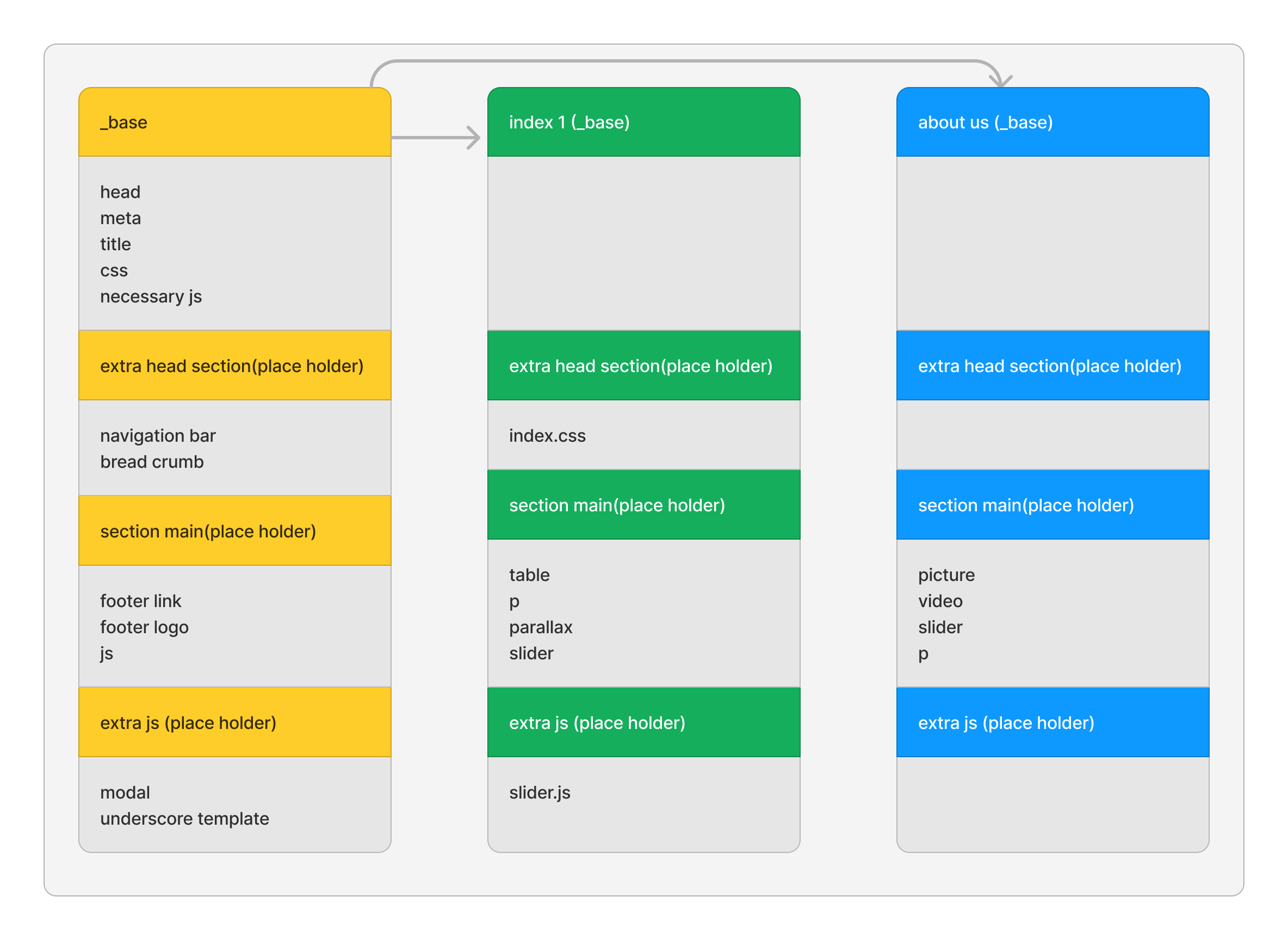
When designing a webpage, you can break it down into smaller parts called components. For example, you could have a header, footer, and navigation bar component. Then, you can easily use these components throughout your webpage wherever needed. This is called a component-based approach to web design. The first step is to have a _base with your desired sections, the second is to create the components, and as the last step, you can extend the new page from the _base file and add your desired components to the newly generated page file.
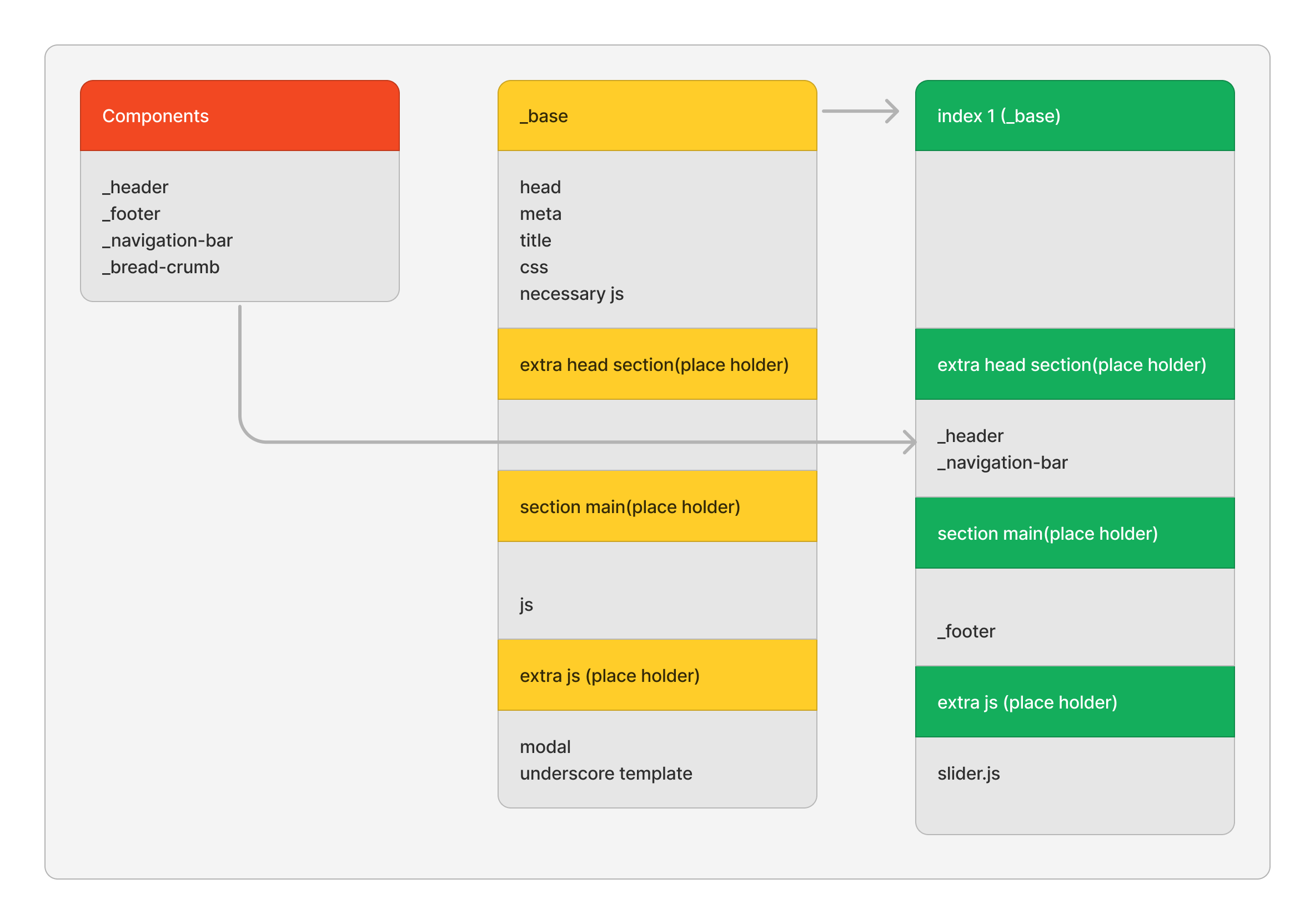
# How to customize a page
Lets review some contents of _base.blade.php file and learn how to add extra reusable sections in the child views.
In Laravel, @yield is a blade directive that defines a section of content that can be replaced by child views. The @yield directive is typically used in a layout file to define areas of the page that can be customized by other views that extend the layout.
For example, let's say you have a layout file called _base.blade.php that includes a @yield('title') directive. You can then create a child view called index.blade.php that extends the layout and includes its own content within the content section:
// _base.blade.php
<html>
<head>
<title>@yield('title') My website</title>
</head>
<body>
...
</body>
</html>
// index.blade.php @extends('_base') @section('title') index page @endsection
2
3
4
5
6
7
8
9
10
11
When you render the index.blade.php view, Laravel will replace the @yield('title') directive in the _base.blade.php layout with the content defined in the @section('title') directive in the child view, resulting in the following HTML output:
<html>
<head>
<title>index page My website</title>
</head>
<body>
...
</body>
</html>
2
3
4
5
6
7
8
or another example can be :
// _base.blade.php
<html>
<head>
...
</head>
<body>
<header class="@yield('header_class')">
....
</body>
</html>
// index.blade.php
@extends('_base')
@section('header_class')
Home
@endsection
2
3
4
5
6
7
8
9
10
11
12
13
14
15
16
17
18
19
In this example, the parent view (_base.blade.php) has a header element with a class attribute whose value is determined by the @yield("header_class") directive.
This means that when the child view (index.blade.php) is rendered, the Home string will be placed in the @yield("header_class") section of the parent view, resulting in the header element having a class attribute of "Home".
# How to use components
When you use the @include directive, Blade will render the specified view and insert its contents into the parent view at the point where the @include directive is used. This allows you to reuse code across multiple views by breaking it up into smaller, reusable components.
Assume you have a file named _underscore-template.blade.php and you want to use its component within your page. Using this directive allows you to do so without making it overcrowded.
Example:
@include('_underscore-template')
Note: Consider that it's reasonable to put all of the repeatable components in the _base.blade.php to save the time and energy for designing new pages.
# How to review changes
To review the changes on the files, /path/to/larammerce-base-theme, run npm run watch command, and after every change, run ./deploy.sh to see the results.
If you are adding a new file:
Firstly,
/path/to/Larammerce-base-theme/resourses/assets/sass/and create a file. (for examplepage-index.scss).Then import the page in the
parts.scssfile.@import "page-index";1Run
npm run watchRun
./deploy.sh