# Documentation
This article is a complete guide to writing documents for the larammarce project.
Larammerce documentation is composing with markdown syntax 1.also initial knowledge of git commands 2 is necessary.
# Starting point
If this is your first contribution, follow instructions composed on contributing (opens new window) article on larammerce.com (opens new window).
# Requirements
| Tool name | Version(distro) |
|---|---|
| Operating system | Every version of windows,Osx, linux supporting installation of Node.js |
| Node.js | V16 or higher |
NODE version support :
Consider that this project integrates well only with Node.js version 16.
You can Install Node.js here (opens new window).
In order to use different Node.js versions, install `nvm` or `direnv` following description below:
- Install nvm (opens new window)
nvm is a tool which gives you the ability to switch between different versions of Node depends on project's requirements.
OR
- Install direnv (opens new window)
You can set an environment variable to enable legacy mode by creating a file named.envrcon.gitignoredirectory including code below :
export NODE_OPTIONS=--openssl-legacy-provider
# Overall structure
Each document must consist of the following parts:
1) Introduction
Describe the overall view of the page by writing a general illustration of the represented subject.
2) Technical description
Write technical details based on markdown structure.
2) Sum Up
Make a brief review of the parts above (optional) and write the page references.
# How to write sections and subsections
Write the article title using h2 tag and h3 ,h4 ,..., h6 for the subsections.
NOTE:
- Overusing these tags makes the sidebar crowded and complicated.
- Only
h2andh3headers get indexed in the right sidebar as the table of contents. - Avoid
h1Header. The usage ofh1header is not permitted in Larammerce documents.
EXAMPLE
## Documentation
[[toc]]
...
This article ... is necessary.
...
### Overall Structure
...
Each document must consist... parts.
...
#### How to write sections and subsections
2
3
4
5
6
7
8
9
10
11
12
# How to describe life cycles and road maps
In order to visually describing the details of a procedure or showing a map or a diagram, Draw a schema following these 2 steps:
- Upload the schema on
vuepress\publicdirectory. - Use Markdown syntax to upload it on your
.mdfile.
Consider the example below:

Avoid Windows Paint!
'Windows Paint' is not suitable for this purpose.
# How/When to put the notices, warnings, and danger zone sections
You can use it when you want to get your readership's attention.
PATTERN
:::tip title-of-notice
text-of-notice
:::
2
3
EXAMPLE
:::tip NOTE
This function checks the activation of the representative management section.
:::
2
3
OUTPUT
NOTE
This function checks the activation of the representative management section.
NOTE: Tip can be replaced (according to your purpose and situation) with warning, danger, notice or success after three colon signs.
# How/When to add tables
To represent a list in a nice configuration with ordered alignment use tables.
Consider that tables should Have:
- Organized alignment
- Clear content
- Container width (never exceed the page width)
- Suitable amount of columns
NOTE: Avoid using a table when there are many explanations or a code sample.
# How to present the paths and directories
To write paths hierarchical structure from the main directory to subdirectories follow description below:
|---main directory
|---sub directory1
|---sub directory2
|---sub of sub direcroty2
2
3
4
NOTE: You can add some optional descriptions in parentheses.
EXAMPLE
|--- .vuepress/ (dir)
|--- styles/ (dir)
|--- index.styl (styl file)
2
3
# How to present the file names (Addressing the project files)
Addressing files is applicable in many parts of a document. writing the path between grave signs is the right way to represent the address through a text.
EXAMPLE:
`/path/to/your/docs/.vuepress/theme/styles/custom-blocks/styl`
In order to create a new custom block you can modify the file /path/to/your/docs/.vuepress/theme/styles/custom-blocks/styl.
To show the path use commenting on the top of the commands.
//root address: .vuepress/theme/styles/custom-blocks/styl
&.success
background-color rgba(80,153,61,.3)
border-color darken(#50993d, 35%)
color darken(#50993d, 70%)
.custom-block-title
color darken(#50993d, 50%)
a
color $textColor
2
3
4
5
6
7
8
9
# How to present the variables and technical words
Variables and technical words must be placed inside double graves.
EXAMPLE
Run this project on your `local host`, `port:8080`.
OUTPUT
Run this project on your local host, port:8080.
# How to describe the methods and classes
Methods and classes should be described following the pattern below:
// app/Models/User.php
class User extends BaseModel{
...
private int $id; // This attribute keeps the user's primary key
...
}
function test(string $input){
...
return true; // if $input=="1"
...
}
2
3
4
5
6
7
8
9
10
11
NOTE: Dots mean you have more codes previously and thereafter.
# How to write code blocks
To do so, use 3 graves to create a code block and use labels showing what syntax are you using.
EXAMPLE
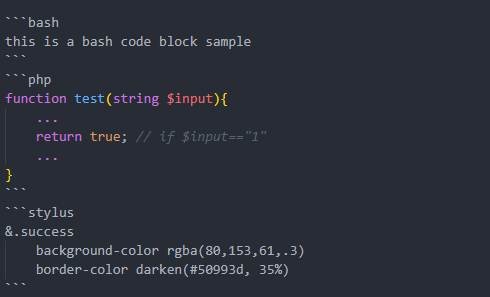
OUTPUT :
this is a bash code block sample
function test(string $input){
...
return true; // if $input=="1"
...
}
2
3
4
5
&.success
background-color rgba(80,153,61,.3)
border-color darken(#50993d, 35%)
2
3
# Where to put video blocks
better to put the video block at the lowermost part of the document, before the reference section.
to upload a video on your .md file follow description below:
- Copy the video iframe code.
- Paste it at the bottom of your document
<iframe src="video iframe code " allowFullScreen="true" webkitallowfullscreen="true" mozallowfullscreen="true"></iframe>
# How to write the page references
In order to link a word or a part of the article to a website, you should mention it as a reference following structure below:
- Hyperlink the specific part and give it a superscript so the user can find it in your article. (this is an internal link, redirects you to the reference section)
*the specific word or sentence* *<sup>[1](#1)</sup>*
- Now use this command to build your reference.
*1.<a name="1">[write whatever you want](put the link here )</a>*
# How to put links to other documents
Each section in a Larammerce document has a title on which you can hold the mouse to see the sharp sign at the left side . Clicking on this sign will show you the url address of this section which can be used to create a link to that section into your document.
- Hover on the considered title.
- copy the url.
- paste url in the pattern below:
[expression](url address)
NOTE: If your desired topic has been already composed before in another Larammerce document, refrence the topic to the section or the whole document.
# How to show the code block outputs
Here is an example on how to show the hello world output script :
function test_function(string $input){
...echo "hello world"
return...
}
2
3
4
php script.php
# output: hello world
2
# How to show an HTTP request and its response
To do so, you can call an API:
fetch localhost:8080/api/v1/some/test/api
OUTPUT :
{
"keyA": "valueA",
"keyB": "valueB",
"keyT": ["item1", "item2"]
}
2
3
4
5
# How to put links to other websites
There are 2 ways for it:
- Create a notice section.
- Bring it to the reference section.
NOTE: It should have an independent container and should not be inside a paragraph describing other subjects.
# How to present theoretical concepts inside MD files
Representing a theoretical concepts might be complicated, inexplicable or have long explanations .
The solution is designing and embedding appropriate related images.
NOTE: upload the pictures on /path/to/your/docs/.vuepress/public/ directory and show it on your document composing code format below:

# How to present the technical subjects related to the admin dashboard
Working with a complicated dashboard can cause many misunderstandings among users. to avoid upcoming problems, you can use a schema or a snapshot of the specific part you considered.
NOTE: the screenshot should not contain your tabs and all your computer environment.
# a quick sum-up on picture usage rules
Where to Use the Images ?
You are allowed to embed an image into the Larammerce document only in 3 situations :
1. To define some parts of admin panel that is difficult to understand .
2. To describe a difficult technical concept .
3. To illustrate a road map or life cycle or diagram .
# References
1. What is markdown ? (opens new window)
2. How to work with git ? (opens new window)
# Video source
← Contributing Support →